A detailed guide to PDF compression using C#
ConvertAPI provides a GDPR-compliant and ISO/IEC 27001-certified document processing and conversion REST API service. One of our popular conversions is Compress PDF API. It is incredibly efficient - it can reduce the PDF size up to 99% of the original size. The compressed PDF document will be ready to download in a blink of an eye.
PDF compression allows you to optimize PDF documents and reduce their size as much as possible without losing the quality. Compressing PDF files is extremely important for file sharing and long-term storage online, as it can help you save space and bandwidth. It works by re-encoding fonts, images and removing repetitive patterns without compromising the overall PDF quality.
You can test our PDF compressor online for free. Sign up for a free account and use our interactive demo tool to try the conversion using your own documents. Whether you want to share your documents via email or keep them for long-term storage, PDF Compression increases performance significantly!
ConvertAPI PDF compressor
This tutorial will go through the C# PDF compression implementation, all from the file upload to the compressed document result download.
Even though ConvertAPI is a REST API service, we created a ConvertAPI DotNet wrapper library for your convenience, so you don't need to make any HTTP calls explicitly.
Simply install the ConvertApi package from NuGet into your ASP.NET C# project and you are good to go.
To gain complete control over the compression, you can set up a custom compression level with a bunch of useful parameters. These parameters include image compression and resampling, an option to keep or remove multiple document assets like fonts, bookmarks, annotations, embedded files, etc. In addition, it allows you to optimize page content streams in the PDF file, linearize compressed documents and optimize for fast Web View. You can also compress password-protected files and preserve the PDF/A file format while performing the compression.
How to Compress a PDF using C# and .NET?
- Install the ConvertApi NuGet package
- Sign up for free and get your API secret
- Set up conversion parameters using our interactive demo tool
- Copy-paste the auto-generated code snippet into your project
1. ConvertAPI NuGet package installation
Our ConvertAPI C# library works with both .NET Standard and .NET Core. You can install the ConvertApi NuGet package
by searching for ConvertApi in the NuGet package manager or by running this command:
PM> Install-Package ConvertApi
2. Get your secret key
Get your secret key and start using our service for free. Simply sign up for a free account and find your API Secret Key in your account dashboard. You can read more about different authentication methods in our docs.
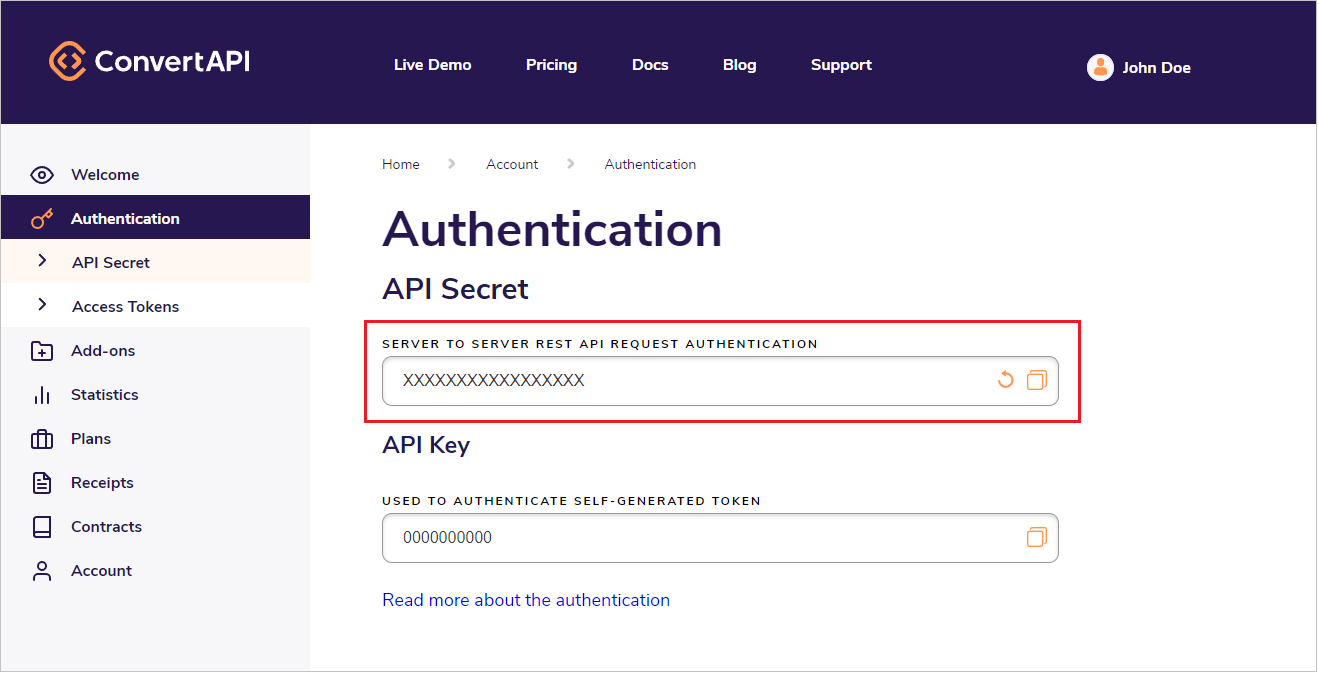
3. Set the compression parameters
Once you have our library installed into the ASP.NET project and got your ConvertAPI secret, you can set up the conversion parameters using our interactive demo tool. These parameters include image compression, image resampling, and the ability to remove particular PDF objects like bookmarks, annotations, embedded files, etc. You will find an auto-generated code snippet at the bottom of the page.
4. Compress the PDF files using C# programming language
As soon as you are happy with the conversion result on our website, copy-paste the code snippet into your project. Here is an example code snippet using some custom compression parameters:
var convertApi = new ConvertApi("your-api-secret"); var convert = await convertApi.ConvertAsync("pdf", "compress", new ConvertApiFileParam("File", @"C:\path\to\my_file.pdf"), new ConvertApiParam("ColorImageCompression", "zip"), new ConvertApiParam("ColorImageQuality", "70"), new ConvertApiParam("ColorImageDownsample", "true"), new ConvertApiParam("ColorImageThresholdDpi", "150"), new ConvertApiParam("ColorImageResampleDpi", "100"), new ConvertApiParam("RemoveBookmarks", "true"), new ConvertApiParam("RemoveAnnotations", "true"), new ConvertApiParam("RemoveEmbeddedFiles", "false"), new ConvertApiParam("UnembedBaseFonts", "true"), new ConvertApiParam("SubsetEmbeddedFonts", "true") ); await convert.SaveFilesAsync(@"C:\converted-files\");
That's all it takes to implement PDF compression into the ASP.NET project. You can find a complete list of parameters on our interactive demo tool page.
Advanced techniques
Using our library, you can compress either a local file or a remote file accessible by a public URL. You can even compress your PDF using the file stream. Let's see some examples below.
Convert a local file
Converting a local file is the most straightforward and reliable approach. Set the source file path and the destination folder, and you will have your document converted in seconds!
var convertApi = new ConvertApi("your-api-secret"); var convert = await convertApi.ConvertAsync("pdf", "compress", new ConvertApiFileParam("File", @"C:\path\to\my_file.pdf"), ); await convert.SaveFilesAsync(@"C:\converted-files\");
Convert a remote file
Compressing a remote is relatively simple too. Just make sure that the file is publicly accessible by a URL and that it has the application/pdf content type set.
var convertApi = new ConvertApi("your-api-secret"); var sourceFile = new Uri("https://cdn.convertapi.com/cara/testfiles/document-large.pdf"); var compressionResult = await convertApi.ConvertAsync("pdf", "compress", new ConvertApiFileParam(sourceFile)); var outputFileName = compressionResult.Files[0]; var fileInfo = await outputFileName.SaveFileAsync(Path.Combine(Path.GetTempPath(), outputFileName.FileName));
Convert file stream
You can also compress the PDF file stream. In this example, we will compress the file stream and receive the compressed document's file stream for further processing.
Please note that you have to provide a file name explicitly in the new ConvertApiFileParam(stream, "sample.pdf") parameter:
var convertApi = new ConvertApi("your-api-secret"); using (FileStream stream = File.Open(@"c:\sample.pdf", FileMode.Open)) { var convertToPdf = await convertApi.ConvertAsync("pdf", "compress", new ConvertApiFileParam(stream, "sample.pdf") ); var outputStream = await convertToPdf.Files.First().FileStreamAsync(); Console.Write(new StreamReader(outputStream).ReadToEnd()); }
For more advanced techniques, please find our useful code examples on convertapi-dotnet GitHub repository.
Conclusion
Nowadays most of the documents are digitally shared and stored online, which makes it all about performance. By using our service, you can increase the effectiveness significantly. Our PDF compression tool is super simple to integrate into your project. It is fast, reliable, and secure. We provide 99.99% uptime so that you can compress your documents anytime, anywhere. You can find all compression parameters as well as the auto-generated code snippet on our PDF Compress API page. For more advanced techniques, please look at our code examples on GitHub. Happy coding!
